Our web-based custom app, TeneraPro, is an invaluable tool when it comes to site inspection, as described in one of our previous blogs – as it allows to log all the issues encountered in a quick and easy way, allowing the user to immediately organize them by location, taking pictures, noting measurements and the nature of the problem. Its usefulness does not stop there: the app allows the user to set work types to be able to issue recommendations on repair in a formal proposal or spec document.
Once the inspection is completed, with all the pertinent information entered, and work types have been selected, a repair spec document can be generated and exported as either a Word or a Google Document.
Generating a Spec Document
Once an inspection is complete – organised by locations and issues (each with its corresponding work types required for the repair), with all the required information, including photos and measurements, a spec document can be generated with just a few clicks.
The first step is to click on the Solutions tab from the inspection of interest. If no spec documents (Solutions) had been generated before, the screen will display “No solutions found.” along with the Create Solution button.

When the button is clicked, the user is redirected to a new screen with the project information pre-populated. Bid Due Date and Contact Name can be added, and Property Type indicated. Pricing shows as zero because no issues have yet been chosen, as indicated below – “No Groups Found.” (since the issues are organised by groups).

Scrolling down a bit further displays a green “Select Issues” button.

Clicking on the button displays a screen that allows the user to either select all issues or any given group.

Once the issues are selected, the total price is displayed. The information can now be saved and submitted by clicking on the corresponding button at the top right.
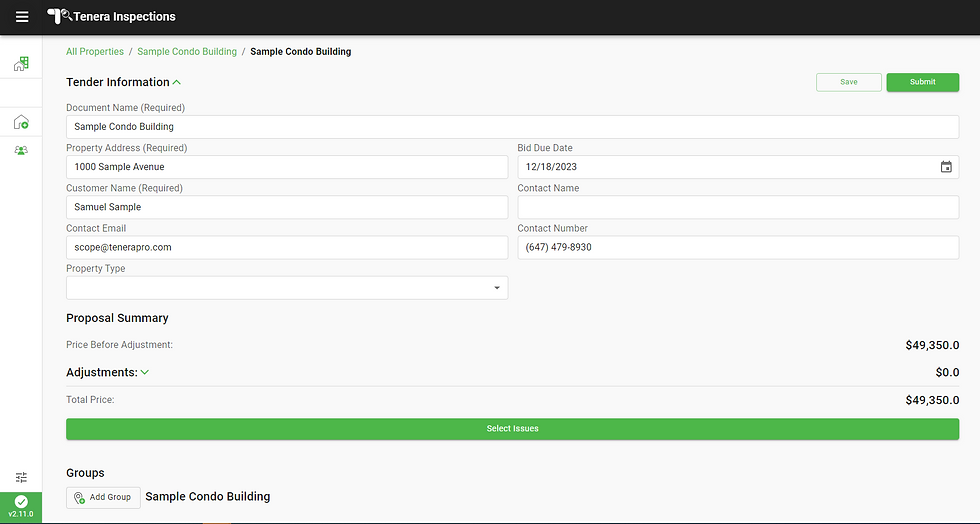
Once the information has been submitted, a preview of the spec document is displayed, starting with the cover page. It can now be edited, exported as a Word or Google doc, or its contents can be copied – the corresponding buttons are displayed at the top right. Adjustments and prices can be hidden, by using the tickers at the top left, and the document can be viewed in the table format.

If exported as a Word file, the document will be saved to the Downloads folder. If exporting as a Google Document, the user might be prompted to choose which Google Drive to save to.


The spec document is displayed directly on Google Drive, with the handy menu on the left that allows the user to quickly navigate to any of the issues, with its corresponding work types.

When the View As Table ticker is activated, all the issues along with the measurements and work types are displayed in columns.

Clicking on Select Columns allows the user to choose which columns are displayed.

Clicking on Filter displays a prompt that allows sorting by column.

Clicking on Operator and typing in the Value allows the user to search the table more quickly.

Clicking on Export allows the user to either download a CSV file or to print.

Price Adjustment
As mentioned in our previous blog, prices of each work type can be adjusted now that spec document is generated, by modifying them directly in it. In the future, this feature will be enabled directly in the app.
Spec Documents as Google Docs – the Advantages
Google Documents offer a range of advantages over traditional Word documents.
Real-time Collaboration: Multiple users can simultaneously work on the same document in real-time, enabling effortless team collaboration, commenting, and editing – a valuable feature should engineers want to discuss and modify the recommendations provided by the TeneraPro app automatically.
Instant Updates: Any changes made are immediately visible to all collaborators or those who have received the link for viewing, eliminating the need for resending files and ensuring everyone has the most current version – after a spec document is sent to a client, any time there are updates, there is no need to resend any links or attachments.
No Data Loss: Since Google Docs are cloud-based, no work will be lost, and the need for constant manual saving is eliminated.
Ease of Access: The accessibility of Google Docs from any device with internet access further enhances convenience, allowing users to work from anywhere, anytime.
Simplified Sharing: Furthermore, the robust sharing features of Google Docs simplify file sharing and permissions management, facilitating easy and secure sharing with colleagues or external collaborators – as opposed to files saved on OneDrive (users must have access to the location where the files are saved to be able to view them).
Overall, the flexibility, real-time collaboration, immediate updates, and accessibility make Google Documents an efficient and versatile choice for various collaborative projects – for all these reasons, our developers have enabled this feature of being able to export a spec document as a Google Doc, to facilitate the work of engineers.

Comments